To use VPN connection download an application form from here:
http://www.nyf.hu/iszk/sites/www.nyf.hu.iszk/files/doc/iszk_igenylolap.pdf
The completed application form must be submitted in person in the CSC!
Installing OpenVPN on Windows systems:
Download OpenVpn_install_32bit.exe, or OpenVpn_install_64bit.exe.
The automated program, the program is installed, close all applications!
Run the downloaded program.
During installation, you may have to the TAP-Win32 adapter must be installed on your computer.
If this issue arises, and within 10 seconds, the installation goes no further, you will be approved by the tool.
Start a VPN connection:
Double-clicking the icon  to start.
to start.
Subsequently, the system tray icon appears in the OpenVPN: 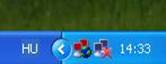 , witch of two red computers. So we get double-clicking the VPN login screen:
, witch of two red computers. So we get double-clicking the VPN login screen:

Enter your username to the Open Source's Mail-system username and Password for Open Source-to-systemic and mailing your password. After that, click OK to the VPN connection is established. Successful connection, the red switch to green computers.
Problem, call the college in 2626, an extension, or write to vpn@nyf.hu.